Google Photos Advanced Search Tips
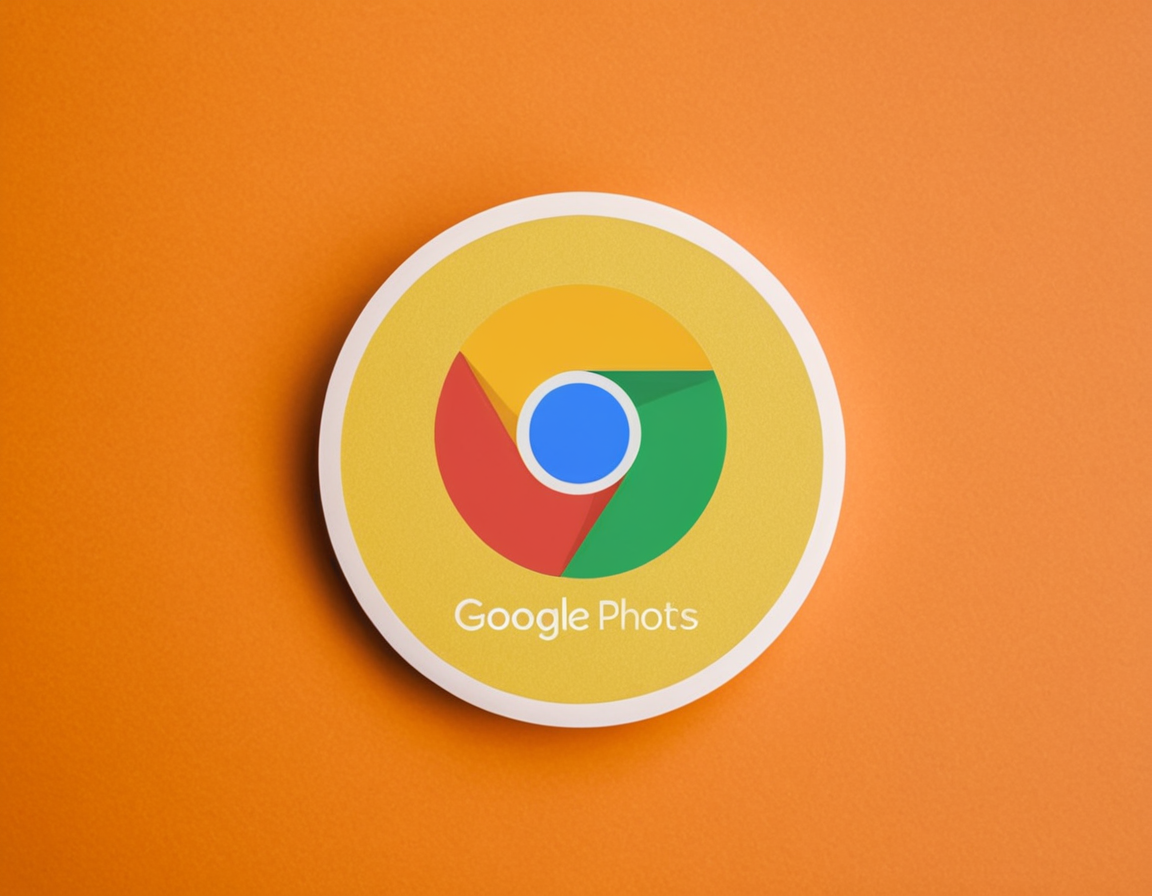
Mastering Google Photos’ Advanced Search Filters for Efficient Media Management
As the digital landscape continues to evolve, managing our media libraries has become an increasingly complex task. With the vast array of files and data at our disposal, it’s easy to get lost in the noise. However, with the right tools and strategies, we can regain control over our digital lives.
The Importance of Media Management
In today’s world, our personal and professional media libraries are no longer just a collection of files; they’re a treasure trove of information, memories, and intellectual property. With this comes immense responsibility to ensure that our data is organized, secure, and easily accessible.
Google Photos, in particular, has become an indispensable tool for managing our digital media. Its advanced search filters offer a level of granularity that’s unparalleled among other photo management apps. In this blog post, we’ll delve into the world of Google Photos’ advanced search filters, exploring their features, benefits, and best practices for efficient media management.
Understanding Advanced Search Filters
Before we dive into the nitty-gritty, it’s essential to understand what advanced search filters are and how they work. In essence, these filters allow you to narrow down your search results based on specific criteria such as location, date, type of file, and more.
For those unfamiliar with Google Photos, let’s take a look at some of the key features:
- Location-based searching: This feature allows you to search for files based on their geolocation. You can specify a location, and Google Photos will only return files that were taken or uploaded from within that area.
- Date-based searching: Similar to location-based searching, this feature enables you to search for files based on their upload date. You can choose specific dates or ranges to narrow down your results.
- Type-based searching: This feature lets you search for files based on their file type, such as images, videos, or audio files.
Practical Examples
Now that we’ve covered the basics, let’s move on to some practical examples of how to use Google Photos’ advanced search filters.
Example 1: Using Location-Based Searching
Let’s say you’re planning a trip to Japan and want to organize your photos from that trip. You can use the location-based searching feature to find all the files that were uploaded from within Japan.
- Open Google Photos
- Click on the “Search” bar at the top right corner of the screen
- Type in “location:Japan”
- Press Enter
Google Photos will now return a list of files that were uploaded from Japan, making it easy for you to access and manage your photos from that trip.
Example 2: Using Date-Based Searching
Suppose you want to find all the files that were uploaded within a specific date range. You can use the date-based searching feature to achieve this.
- Open Google Photos
- Click on the “Search” bar at the top right corner of the screen
- Type in “upload date:01/01/2020 - 12/31/2020”
- Press Enter
Google Photos will now return a list of files that were uploaded between January 1st, 2020, and December 31st, 2020.
Best Practices for Efficient Media Management
While Google Photos’ advanced search filters offer unparalleled control over our media libraries, there are some best practices to keep in mind:
- Use clear and descriptive keywords: When searching for files, use clear and descriptive keywords that accurately reflect the content of the file. This will make it easier to find what you’re looking for.
- Organize your files logically: Make sure to organize your files in a logical manner, using folders and labels to categorize your media. This will make it easier to access and manage your files.
Conclusion
In conclusion, Google Photos’ advanced search filters offer a level of granularity that’s unparalleled among other photo management apps. By mastering these features and following best practices for efficient media management, we can regain control over our digital lives.
As you continue to explore the world of Google Photos, remember to always use clear and descriptive keywords, organize your files logically, and take advantage of the advanced search filters to streamline your workflow.
The next time you’re faced with a media management challenge, ask yourself: “Can I optimize my workflow using Google Photos’ advanced search filters?” The answer might just be yes.
Call to Action
Take control of your digital life today by mastering Google Photos’ advanced search filters. By doing so, you’ll not only streamline your workflow but also ensure that your media library is organized and secure.
What’s the most challenging part of using Google Photos? Share your thoughts in the comments below!
About Michael Brown
I help power gophotos.com by crafting engaging content around AI-driven image tools, photography techniques, and smart editing strategies. With a background in digital media, I bring a creative eye to the intersection of tech and visual storytelling.
