GIMP vs Canva: User Interface Insights
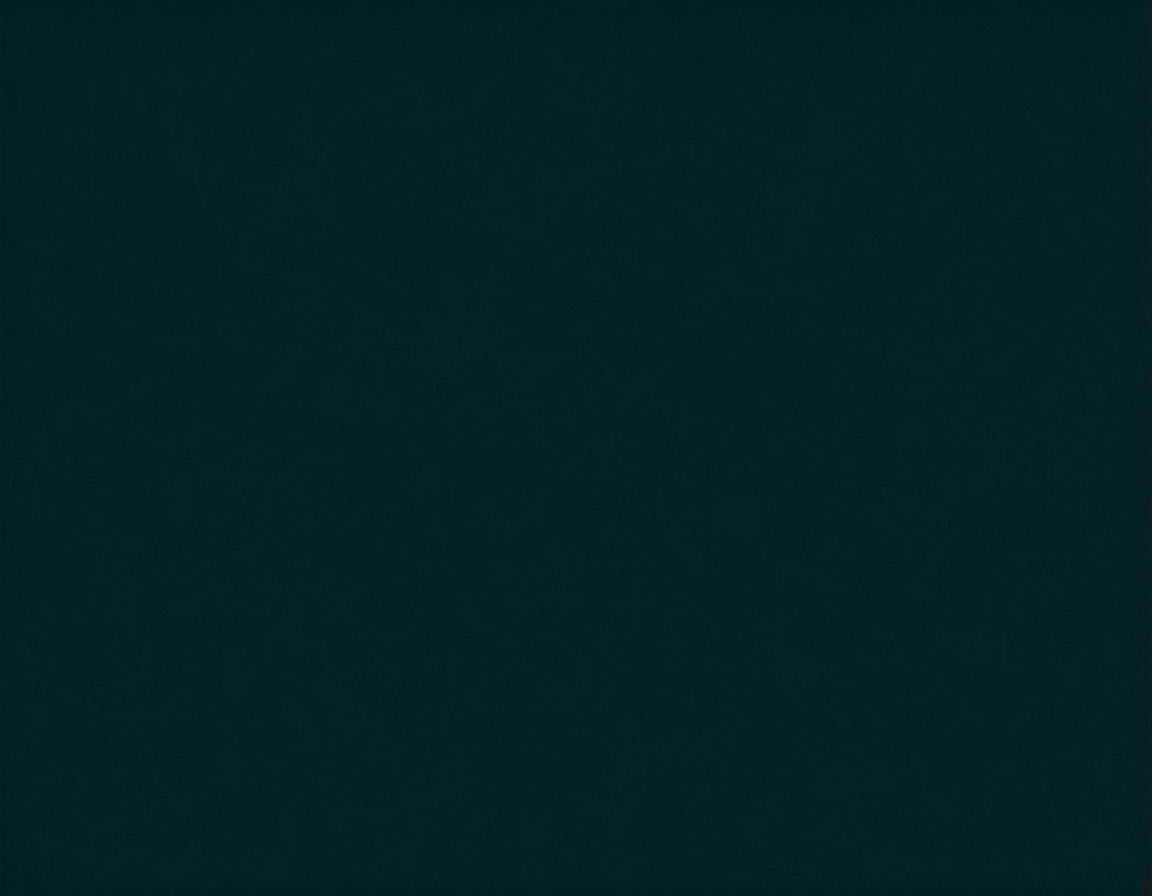
Comparing the User Interface of Lightroom Alternatives: A Deep Dive into GIMP and Canva
Introduction
As photographers continue to seek alternatives to Adobe Lightroom, two software options have emerged as potential replacements: GIMP and Canva. While both applications share some similarities with Lightroom, they differ significantly in their design and functionality. This article aims to provide an in-depth analysis of the user interface of these two alternatives, highlighting their strengths and weaknesses.
GIMP User Interface
GIMP (GNU Image Manipulation Program) is a free and open-source raster graphics editor that has been around for over two decades. Its user interface is based on the GTK+ library and has undergone significant changes in recent years to improve its overall performance and usability.
- Navigation: GIMP’s navigation system is somewhat cluttered, with too many options available on the toolbar. This can make it difficult for beginners to find what they need quickly.
- Color Management: GIMP’s color management capabilities are limited compared to Lightroom. It lacks advanced features such as Delta-E color grading and doesn’t support industry-standard color spaces like ProPhoto RGB.
- Raw Image Processing: While GIMP supports raw image processing, its implementation is not as robust as Lightroom’s. This can result in subpar image quality and reduced flexibility during post-processing.
Canva User Interface
Canva, on the other hand, is a graphic design platform that has gained popularity among non-photographers due to its user-friendly interface and extensive template library. However, when it comes to editing raw images, Canva falls short of expectations.
- Navigation: Canva’s navigation system is more intuitive than GIMP’s, with clear categorization of tools and features. However, this also means that users may find themselves overwhelmed by the sheer amount of options available.
- Color Management: Canva lacks advanced color management capabilities, similar to GIMP. This can result in inaccurate color representations and poor image quality.
- Raw Image Processing: Canva doesn’t support raw image processing at all, which is a major drawback for photographers who need to edit raw files.
Comparison Summary
While both GIMP and Canva have their strengths and weaknesses, they fail to match the standards set by Adobe Lightroom in terms of user interface and feature set. GIMP’s navigation system can be overwhelming, and its color management capabilities are lacking. Canva, on the other hand, is more geared towards graphic design rather than raw image processing.
Conclusion
As photographers continue to seek alternatives to Adobe Lightroom, it’s essential to weigh the pros and cons of each option carefully. While GIMP and Canva may offer some advantages, they cannot replace the industry-standard software that has been perfected over years. In the end, it’s crucial to consider your specific needs as a photographer before investing time and resources into an alternative.
Is there anything you’d like to add or change about this content?
Tags
lightroom-alternatives gimp-review canva-comparison photo-editing-software user-interface
About Elizabeth Lee
As a photographer and AI expert, I help bridge the gap between human creativity and machine learning. With a background in photography and 3+ years of experience editing & generating images with AI tools, I'm passionate about sharing practical tips on how to unlock visual potential at gophotos.com.
