Canva AI Tips
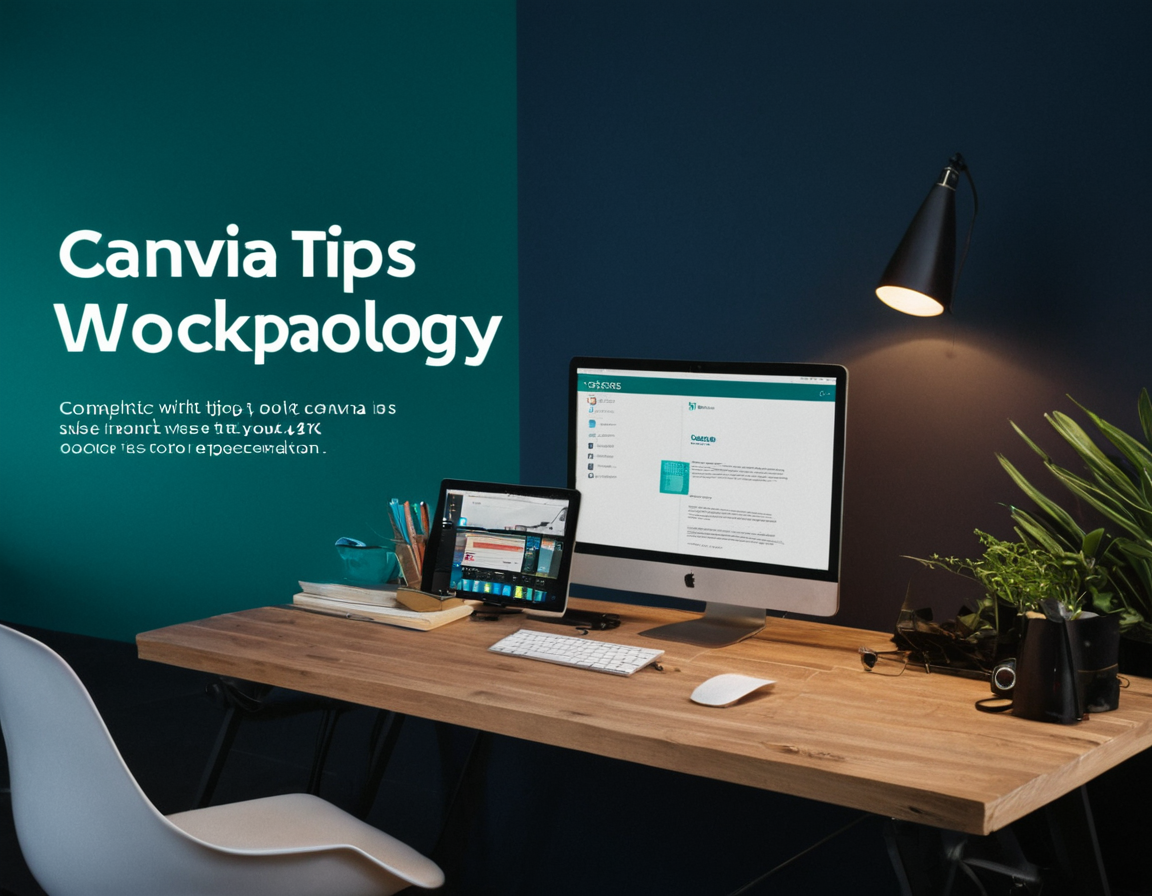
Introducing Canva’s Revolutionary Text-to-Image Tool: A Game-Changer for AI-Generated Images
As we continue to push the boundaries of artificial intelligence and computer-generated imagery, it’s exciting to see innovative tools like Canva’s new text-to-image feature emerge. In this article, we’ll delve into the world of AI-generated images, explore the capabilities of Canva’s tool, and provide a step-by-step guide on how to create realistic images using this powerful technology.
What is Text-to-Image Generation?
Text-to-image generation involves using text as input to produce an image. This technique has been gaining attention in recent years due to its potential applications in fields like art, design, and even advertising. However, creating realistic AI-generated images that surpass human capabilities has long been a challenge.
Canva’s Text-to-Image Tool: A Breakthrough
Canva’s latest innovation is a game-changer for anyone looking to explore the realm of AI-generated images. This tool uses cutting-edge algorithms and machine learning techniques to produce stunning, photorealistic images from text prompts. The result is an unprecedented level of control over the output, allowing users to refine their creations with unparalleled precision.
Key Capabilities and Limitations
Before we dive into the tutorial, it’s essential to understand the capabilities and limitations of Canva’s tool. While this technology has made tremendous strides, there are still some caveats to be aware of:
- Image quality: While the output is impressive, it may not match the level of human-created art or high-end commercial photography.
- Content restrictions: Certain types of content, such as explicit material or copyrighted images, may be restricted or flagged for review.
Getting Started with Canva’s Text-to-Image Tool
To begin creating your own AI-generated images using Canva’s tool, follow these steps:
- Sign up for Canva: If you haven’t already, create a Canva account to access the full range of features.
- Explore the interface: Familiarize yourself with the tool’s user-friendly interface and navigation.
- Choose your prompt: Select a text prompt that aligns with the desired image output. Keep in mind that this is an iterative process, so be prepared to refine your input.
Practical Examples and Refining Your Output
To get the most out of Canva’s tool, it’s crucial to understand how to refine and iterate on your results. This involves:
- Experimenting with text prompts: Try different combinations of words, phrases, or even emojis to achieve varying outcomes.
- Adjusting settings and parameters: Explore the available options for image resolution, color palette, and more to fine-tune your output.
- Using reference images: Incorporate external references to help guide the AI’s generation process.
Conclusion: Unlocking the Potential of AI-Generated Images
Canva’s text-to-image tool represents a significant leap forward in the realm of AI-generated images. By understanding its capabilities and limitations, you can harness this technology to create stunning visuals that push the boundaries of what’s possible. As we continue to explore the vast potential of this innovation, we’re left with more questions than answers: What new possibilities will this technology unlock? How will it shape our perceptions of art and design? The answer, much like the output itself, remains to be seen.
Join the Conversation: Share Your Experiences and Thoughts
We’d love to hear from you! Have you experimented with Canva’s text-to-image tool? What are your thoughts on this technology, and how do you envision it being used in the future? Share your stories, feedback, or simply start a discussion – we’re all curious to see where this journey takes us.
Tags
text-to-image-generation realistic-ai-generated-images canva-new-tool step-by-step-guide artificial-intelligence
About Matthew Pereira
Hi, I'm Matthew Pereira. With a passion for AI-powered photography tools, I help creators unlock their visual potential at gophotos.com. 5+ years of experience in editing and content strategy brings me to the forefront of innovative image solutions.
