Canva AI: Creative Ways In 2023
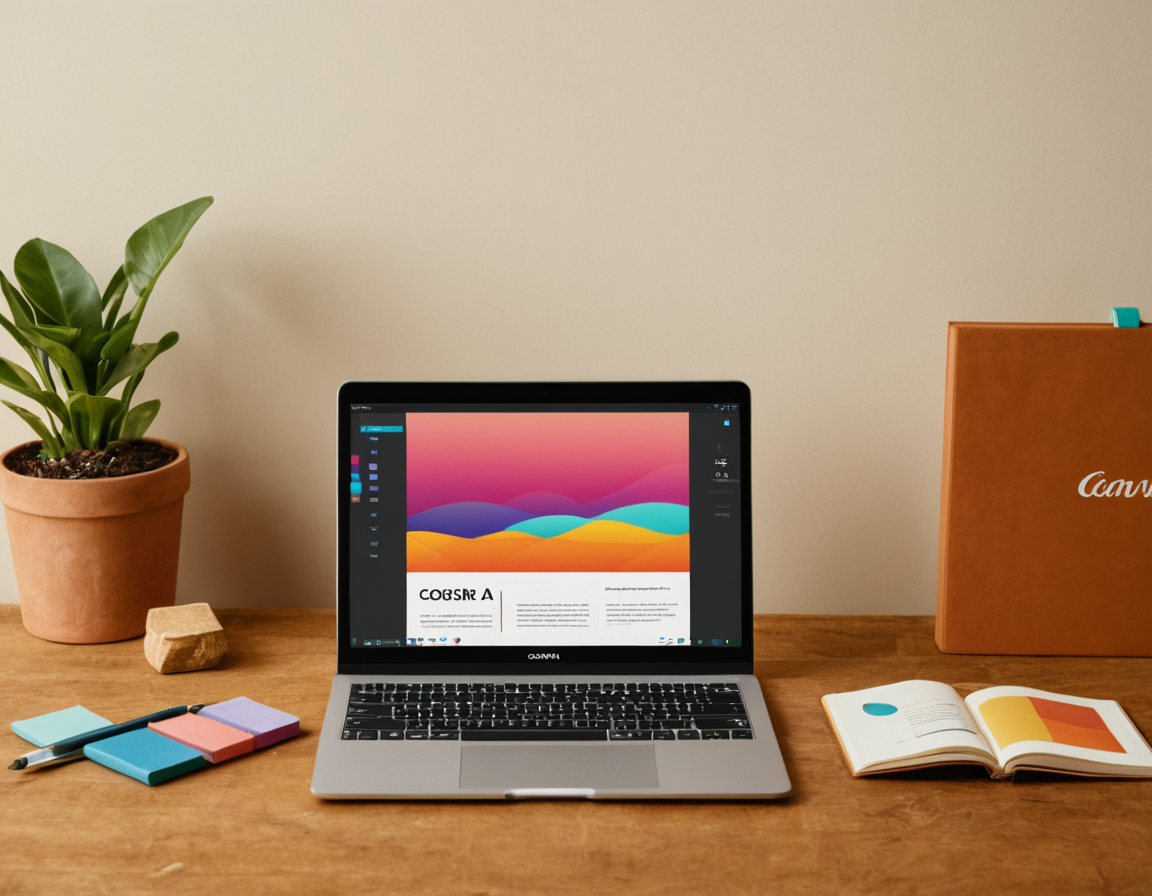
Unlocking Creative Potential: 5 Innovative Ways to Leverage Free AI Image Generators in Canva Design Workflow
As designers, we’re constantly on the lookout for innovative tools and techniques to elevate our work. With the emergence of free AI image generators, the possibilities seem endless. In this article, we’ll delve into the world of these powerful tools and explore 5 creative ways to integrate them into your Canva design workflow.
Introduction
The rise of AI technology has revolutionized the way we create visual content. Free AI image generators have democratized access to high-quality images, making it easier for designers to produce stunning visuals without breaking the bank. In this article, we’ll explore the benefits and limitations of using these tools, and show you how to harness their power in your design workflow.
1. AI-Generated Backgrounds: Elevating Your Design Game
One of the most exciting applications of free AI image generators is creating unique backgrounds for your designs. With a few clicks, you can generate high-resolution images that add an extra layer of depth and visual interest to your work.
To get started, simply head over to a reputable AI image generator website, select a background template, and customize it to your liking. Then, use the generated image as a background in Canva by uploading it or using the “background” feature within the design tool.
Practical Tip: Experiment with different shapes, colors, and textures to create a truly one-of-a-kind background that reflects your brand’s personality.
2. AI-Generated Icons: Streamlining Your Design Process
Icon design can be a tedious and time-consuming process, especially when creating custom icons from scratch. That’s where free AI image generators come in – they can help you generate high-quality icons quickly and efficiently.
To use an AI-generated icon in Canva, simply copy and paste the image into your design file, or use the “icon” feature within the tool to upload a new one. Keep in mind that some AI generators may not produce perfect results, so be sure to test and refine your approach as needed.
Practical Tip: Use AI-generated icons for elements like buttons, tabs, or other interactive components where precision is paramount.
3. AI-Generated Patterns: Adding Texture and Depth
Patterns can add an incredible amount of visual interest to your designs, but creating them from scratch can be a daunting task. Free AI image generators can help you generate unique patterns that elevate your work.
To use an AI-generated pattern in Canva, follow these steps:
- Generate a new pattern using an AI image generator
- Upload the pattern to Canva or use the “pattern” feature within the design tool
- Apply the pattern to your design elements, such as shapes, textures, or even entire backgrounds
Practical Tip: Experiment with different pattern types, colors, and textures to create a truly unique visual identity for your brand.
4. AI-Generated Headshots: Creating Custom Portraits
Headshot creation can be a time-consuming process, especially when working with real-world subjects or creating custom illustrations from scratch. Free AI image generators can help you generate high-quality headshots quickly and efficiently.
To use an AI-generated headshot in Canva, follow these steps:
- Generate a new headshot using an AI image generator
- Upload the headshot to Canva or use the ” portrait” feature within the design tool
- Refine the headshot to suit your design needs, adjusting factors like lighting, expression, and background
Practical Tip: Use AI-generated headshots for personal branding materials, such as business cards, social media profiles, or website headers.
5. AI-Generated Textures: Adding Realism to Your Designs
Textures can add an incredible amount of realism to your designs, especially when working with 3D models, landscapes, or other complex elements. Free AI image generators can help you generate high-quality textures quickly and efficiently.
To use an AI-generated texture in Canva, follow these steps:
- Generate a new texture using an AI image generator
- Upload the texture to Canva or use the “texture” feature within the design tool
- Apply the texture to your design elements, such as shapes, models, or backgrounds
Practical Tip: Experiment with different texture types, colors, and materials to create a truly unique visual identity for your brand.
Conclusion
Free AI image generators have opened up a world of creative possibilities for designers. By leveraging these tools in innovative ways, you can unlock new levels of design excellence and take your work to the next level. Remember to always test, refine, and push the boundaries of what’s possible with these powerful tools.
So, what’s holding you back from exploring the world of AI image generators? Share your thoughts and experiences in the comments below!
About Valentina Torres
As a seasoned editor at gophotos.com, I help creators harness the power of AI and smart photography tools to elevate their visual content. With a passion for innovative storytelling, I've worked closely with artists and brands to bring their unique visions to life – from editing to generation, I'm always excited to explore the latest visual possibilities.
