AI Canvas Guide - Customize Text-Image
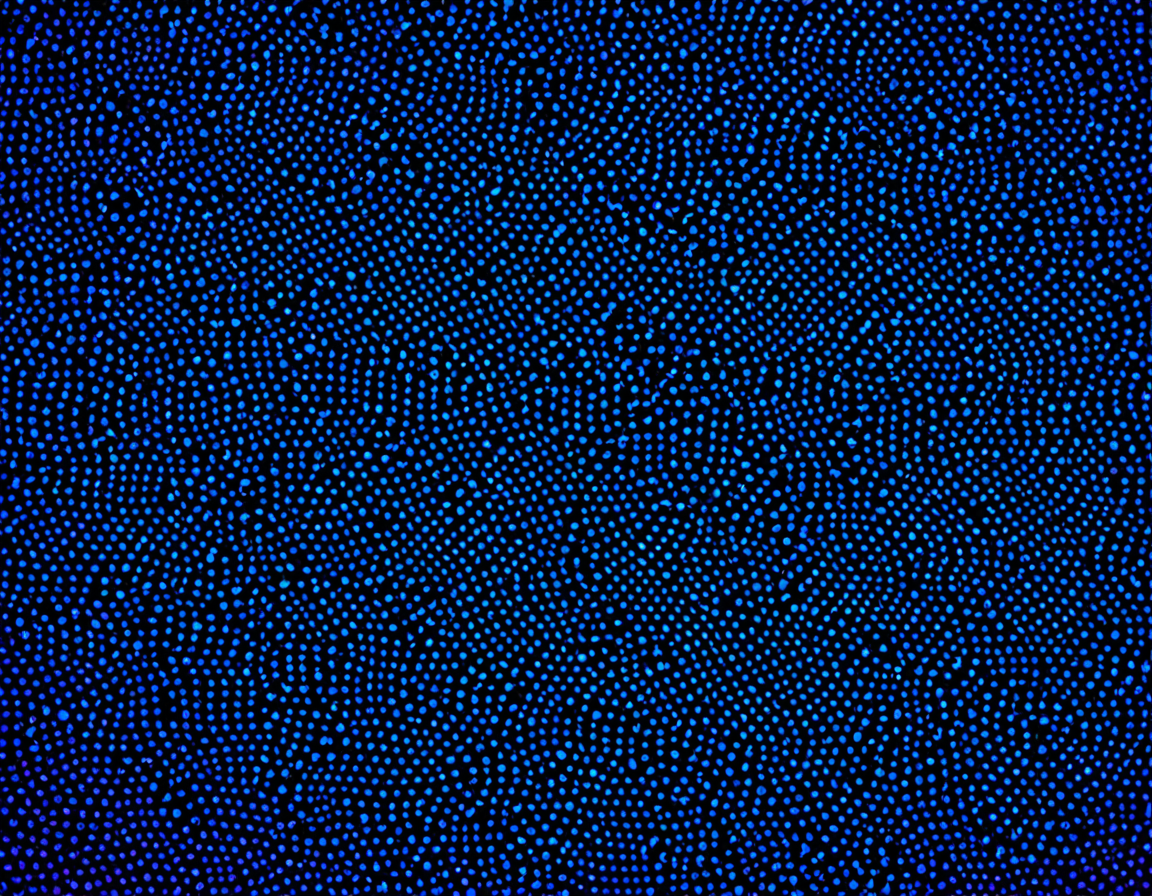
Unleashing the Power of AI: A Step-by-Step Guide to Customizing Your Canva Text-to-Image Experience
Introduction
The world of digital design has undergone a significant transformation with the advent of Artificial Intelligence (AI) and its applications in graphic design. Among the various tools available, Canva stands out as a powerful platform for creating stunning visuals using AI-generated images. In this article, we’ll delve into the world of Canva’s text-to-image feature, exploring its capabilities, customization options, and best practices for getting the most out of it.
Understanding Canva’s Text-to-Image Feature
Before diving into customizing your experience, it’s essential to grasp the fundamentals of Canva’s AI-powered image generation tool. This feature uses deep learning algorithms to create images based on text prompts, allowing you to generate stunning visuals without requiring extensive design expertise.
Key Components
- Text Prompt: The starting point for generating an image. You can use descriptive text to guide the algorithm in creating a specific visual.
- Style Options: Access various styles, including but not limited to, abstract, cartoon, and more, to refine your desired output.
- Color Palette: Select from pre-defined color schemes or create your own custom palette to enhance the image’s aesthetic appeal.
Step 1: Preparing Your Text Prompt
Crafting an effective text prompt is crucial for achieving the desired outcome. Consider the following best practices:
- Use descriptive language that accurately conveys your vision.
- Avoid clichés and generic terms; instead, focus on specific details.
- Be mindful of the tone you want to convey in your final image.
Step 2: Customizing Style Options
Once you’ve created your text prompt, it’s time to refine the style of your generated image. Here are some tips for selecting the right options:
- Experiment with different styles to find what works best for your project.
- Be cautious when using over-saturated or overly complex styles, as they may lead to subpar results.
Step 3: Enhancing Color Palette
The color palette you choose can significantly impact the final image’s appearance. Here are some suggestions for selecting a suitable color scheme:
- Use a combination of colors that complement each other.
- Avoid using too many colors at once, as it may lead to visual noise.
Step 4: Finalizing Your Image
With all your settings in place, it’s time to generate the final image. Keep the following tips in mind:
- Be patient; generating high-quality images can take time.
- Don’t be afraid to experiment and try new things.
Conclusion
Customizing Canva’s text-to-image experience is an art that requires patience, practice, and a willingness to learn. By following these steps and best practices, you’ll unlock the full potential of this powerful tool and create stunning visuals that captivate your audience. Remember, the possibilities are endless when working with AI-generated images – don’t be afraid to push boundaries and explore new frontiers.
What’s Next?
Take your Canva design skills to the next level by exploring more advanced features and techniques. From experimenting with new styles to mastering color theory, there’s always room for growth and improvement. Stay tuned for our upcoming tutorials and guides, where we’ll dive into the world of graphic design and AI-powered tools.
Tags
textimage-canva ai-generated-designs creative-canvas-customization digital-artistry-guide visual-storytelling-steps
About Michael Brown
I help power gophotos.com by crafting engaging content around AI-driven image tools, photography techniques, and smart editing strategies. With a background in digital media, I bring a creative eye to the intersection of tech and visual storytelling.
